Import keywords
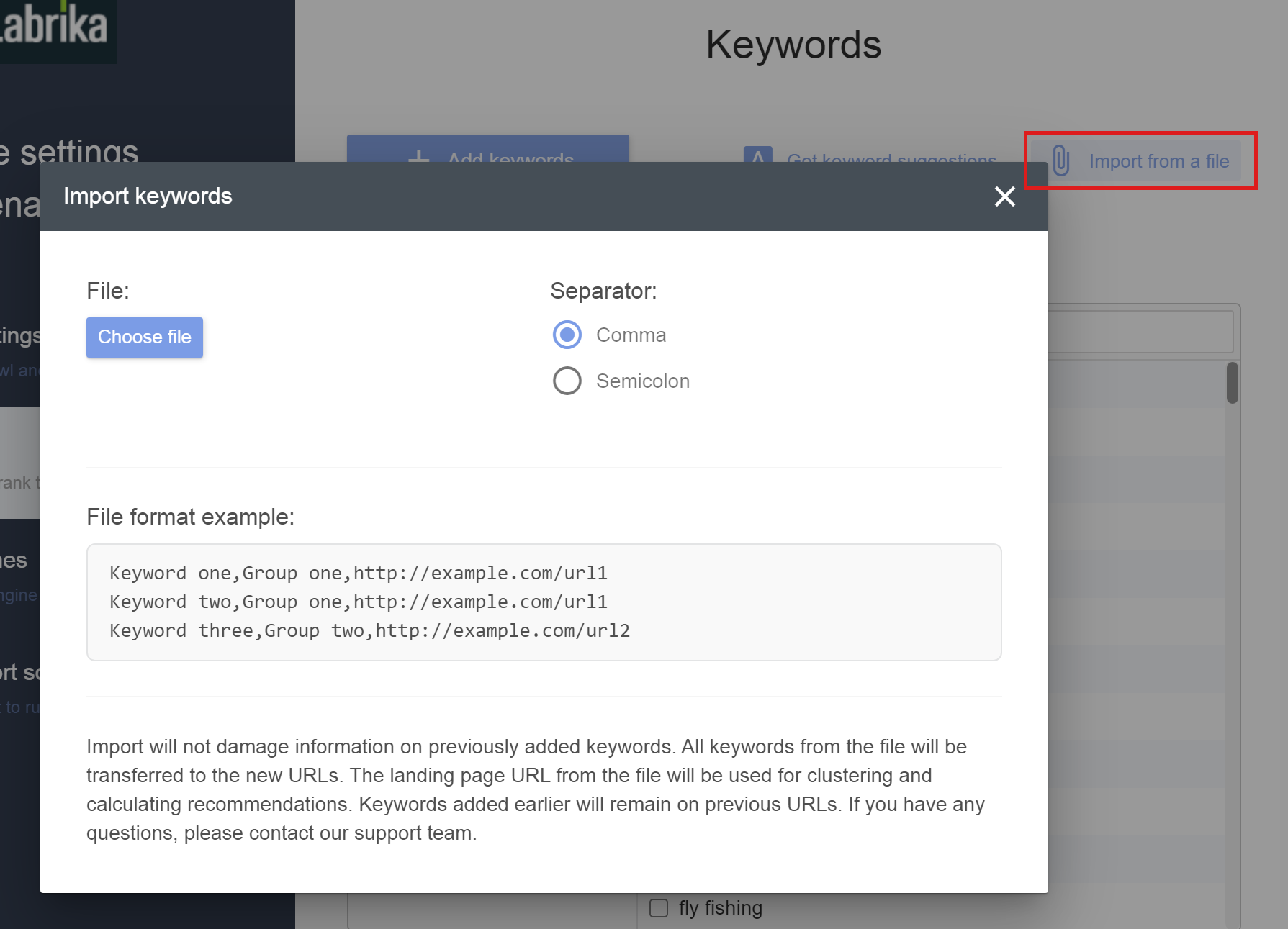
There are 3 types of keyword grouping in Labrika:
-
Keyword groups - groups of keywords that are associated with landing pages set for optimization. As such, keyword groups would be given a group name and then associated with just one specific landing page. These keyword groups can be found in ‘Optimization and KW grouping’ on your Labrika dashboard.
For example; ‘tire’, ‘rubber’, ‘motorbike’ could be your choice of keywords for https://yoursite.com/tyres and would represent keyword group 1.
Likewise ‘chain’, ‘oil’, ‘maintenance’ may be your choice of words for https://yoursite.com/motorbike-maintenance and would represent keyword group 2.
-
Keyword group folders - groups of keywords and their associated landing pages divided into folders for better organization and/or to concentrate employees/freelancers focus on specific pages and keyword groups requiring optimization.
Taking the two keyword groups and their two associated landing pages from keyword type 1 (above) you could allocate them into two separate folders;
A) Motorbike tire content (folder 1) – we could put keyword group 1 into this folder.
B) Motorbike maintenance (folder 2) – we could put keyword group 2 into this folder.
Any new keyword groups and landing pages about tires would be put in folder 1, whereas you would put any new maintenance keyword groups and landing pages in folder 2.
When you have only a few keyword groups you may not see the purpose of keyword group folders, however when you have hundreds of keyword groups, keyword group categorization makes managing your optimization efforts that much easier for you and your employees and most importantly, saves you a shed load of time.
These keyword group folders can be found and accessed in the ‘Optimization and KW grouping’ panel on your Labrika dashboard. All you have to do to view and filter your keyword groups by their associated keyword group folder, is click the dropdown in the filtering options panel within ‘Optimization and KW grouping’ and select the keyword group folder that you wish to view – your list of keyword groups will be filtered accordingly.
Adding keyword groups to a keyword group folder is also very simple;
Select your keyword group in ‘Optimization and KW grouping’ via clicking the check box on the left hand side. A little blue notification will pop-up and ask you which folder you would like to move your keyword group to. Click move to folder and select the folder you wish to move this keyword group to.
-
Keyword ranking groups – these are groups of keywords that you have set to have their ranks checked on your specified search engines by Labrika.
These keywords are normally grouped by topic by our users and allow you to best understand how your website pages are ranking for certain types of categories.
Using our examples above, you would probably have two keyword ranking groups:
One for ‘tire content’ and one for ‘motorbike maintenance’.
So if you wanted to quickly check the keyword rankings for your keywords related to tires, you would be able to just check the rankings of these topically relevant words by selecting the ‘tire content’ keyword ranking group.
Keyword ranking groups are especially useful when you are tracking hundreds of keywords and want to be able to check a certain topic very quickly without having to scan through the rankings of all of your keywords.
You can manually set up keyword ranking groups via clicking on ‘site settings’, then ‘keywords’ and manually adding your keywords one by one.
You can also import a .CSV file with three columns and Labrika will automatically import the keywords, desired keyword ranking group and landing page URL – this is substantially faster than manually adding keywords for rank checking.
This is how to create and import your own custom .CSV file, with all your keywords that you want Labrika to rank check, in just three easy steps:
-
Create a new excel document with three columns;
Column 1 = Keyword - this is the column where you will put the keywords you want Labrika to rank check.
Column 2 = Keyword Ranking Group - this is where you will state the name of the keyword ranking group that you want the keyword in column 1 to be associated with. If you do not want the keyword in column 1 to be associated with a keyword ranking group you can enter a random name (although we do recommend that you attribute all your keywords to relevant keyword ranking groups for easier management when you have hundreds of keywords to check per day).
Column 3 = Page URL - this is where you will put the URL that you want to rank for the keyword stated in column 1. If a page for your chosen keyword in column 1 does not exist yet, then put what the URL would likely be once created. Any keywords with the same Page URL will be grouped into the same keyword group under ‘Optimization and KW grouping’ after you import your custom .CSV file.
-
On excel, select the ‘file’ tab, select ‘save as’, then when the save as dialog box opens make sure to select ‘.CSV (Comma delimited)(*.csv)’ as the file type from the drop-down list (this will make sure that Labrika can read your file correctly), then click ‘save’.
-
Import your .CSV file to your Labrika dashboard by clicking ‘site settings’, then ‘keywords’, then ‘import from a file’, then ‘choose file’ and select your .CSV file, then upload!
Voila, you should now see a list of keywords to import, their ranking group, and the URL to check the positions on!
Please note: if you have included any keywords in your import file that already exist in a project, then make sure to add any other keywords from that project also – this will ensure the ranking history of these keywords does not get erased upon importing of this file. Any custom comments in the note section of an existing keyword group will be deleted if any of the keywords in these groups are imported in this file.
