Connecting GA to your account
To effectively gather and analyze behavioral data, it is essential to provide Labrika with access to your Google Analytics account. This integration allows you to leverage the powerful analytics features of Google to enhance your SEO efforts.
Understanding the Importance of Google Analytics
Google Analytics is a robust tool that offers valuable insights into user behavior, traffic sources, and overall website performance. For small businesses, using Google Analytics can be a game-changer, helping you make informed decisions based on accurate data. By integrating GA with Labrika, you can unlock a wealth of information that can drive your marketing strategies and improve user engagement.
How to Connect Google Analytics to Labrika
Integrating Google Analytics with Labrika is a straightforward process. Follow these steps to ensure a successful connection:
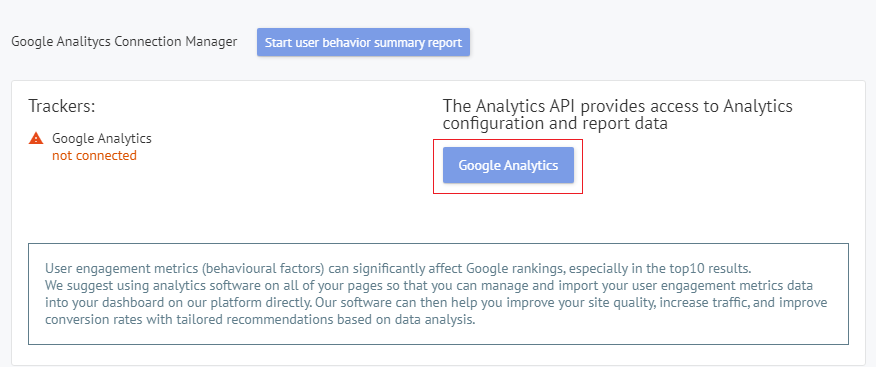
- Log in to your Labrika account and navigate to the settings section.
- Locate the option to connect Google Analytics. Click on the button corresponding to the Google Analytics account you wish to integrate.
- A pop-up window will appear, prompting you to grant Labrika permission to access your Google Analytics account. Select the appropriate account and click the “Allow” button.
- Once the connection is established, the ID of the connected Google Analytics account will be highlighted in green. If there are any issues with the connection, a red warning will be displayed next to the unconnected accounts.
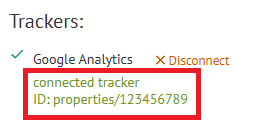
Running Behavioral Reports
After successfully connecting Google Analytics to Labrika, you can generate behavioral reports that provide insights into user interactions on your website. To start receiving these reports, follow these steps:
- Click on the button labeled “Start user behavior summary report.” This action will initiate the process to compile reports based on the behavioral data collected from your Google Analytics account.
- The reports generated will include various metrics that help you understand user engagement, bounce rates, and other vital behavioral factors.
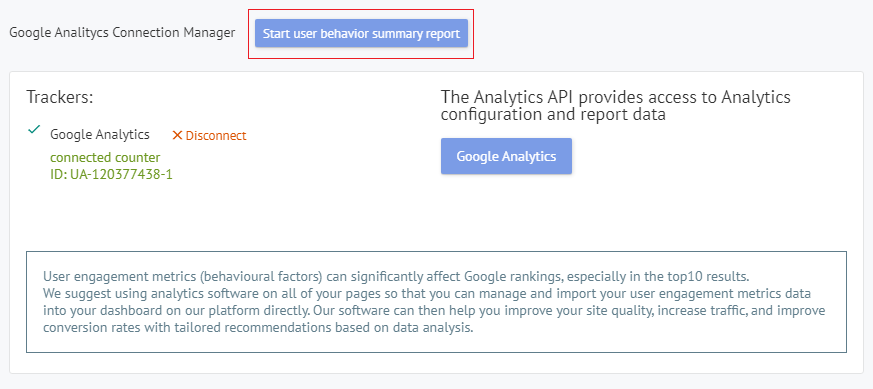
Understanding Google Analytics Metrics
To fully leverage the benefits of Google Analytics, it is crucial to understand the various metrics it provides. Here are some key metrics to focus on:
- Page Views: This metric indicates the total number of pages viewed on your website. It helps you gauge the popularity of your content.
- Bounce Rate: The bounce rate represents the percentage of visitors who leave your site after viewing only one page. A high bounce rate may indicate that your content is not engaging enough.
- Sessions: A session is a group of user interactions that take place on your website within a given timeframe. Understanding sessions can help you analyze user engagement.
- Conversion Rate: This metric measures the percentage of visitors who complete a desired action, such as making a purchase or signing up for a newsletter. Tracking conversion rates is essential for evaluating the effectiveness of your marketing strategies.
Best Practices for Google Analytics Integration
To maximize the benefits of Google Analytics, consider the following best practices for integration:
- Set Up Goals: Define specific goals within Google Analytics to track conversions and user actions effectively. This setup allows you to measure the success of your campaigns accurately.
- Utilize Custom Reports: Create custom reports tailored to your business objectives. This allows you to focus on the metrics that matter most to your strategy, providing deeper insights into user behavior and engagement.
- Regularly Review Data: Make it a habit to frequently check your Google Analytics data. Regular reviews help identify trends, track performance, and adjust your strategies accordingly.
- Integrate with Google Ads: If you're running advertising campaigns, integrating Google Analytics with Google Ads can provide valuable insights into your campaign performance and return on investment (ROI).
- Educate Your Team: Ensure that your team understands how to use Google Analytics effectively. Providing training can empower them to make data-driven decisions that enhance your marketing efforts.
Troubleshooting GA Connection Issues
During the integration process, you may encounter some challenges. Here are some troubleshooting tips to help you resolve common connection issues:
- Check Permissions: Ensure that the Google account you are using has the necessary permissions to access the Google Analytics property. Without proper permissions, connection attempts may fail.
- Verify Account Settings: Double-check the account settings in both Labrika and Google Analytics to ensure they are correctly configured. Mismatched settings can lead to connectivity problems.
- Clear Cache: If you experience glitches or issues, clearing your browser cache may help resolve the problem. This step can refresh the connection and eliminate any temporary data conflicts.
- Consult Support: If problems persist, reach out to Labrika’s support team for assistance. They can provide guidance on resolving connection issues and ensuring a smooth integration.
Benefits of Google Analytics for Small Businesses
For small businesses, the benefits of Google Analytics are significant. Here are some key advantages:
- Cost-Effective: Google Analytics is free to use, making it an ideal choice for small businesses looking to gain insights without a large investment.
- Data-Driven Decisions: With access to detailed analytics, small businesses can make informed decisions that drive growth and improve marketing strategies.
- Understanding Customer Behavior: Google Analytics helps businesses understand how customers interact with their websites, enabling them to tailor their offerings to meet customer needs.
- Performance Tracking: Businesses can track the performance of their marketing campaigns, allowing them to optimize their efforts for better results.
Setting Up Google Analytics for Beginners
If you are new to Google Analytics, here are some essential steps to help you get started:
- Create a Google Analytics Account: Visit the Google Analytics website and sign up for a new account. Follow the prompts to set up your account and property.
- Add Tracking Code: Once your account is created, you will receive a tracking code. This code must be added to your website to collect data effectively.
- Configure Data Streams: Set up data streams to define how data is collected from your website. This step is crucial for accurate reporting and analysis.
- Explore GA Dashboard: Familiarize yourself with the Google Analytics dashboard. Understanding the layout will help you navigate the platform more efficiently and utilize its features.
Conclusion
Integrating Google Analytics with Labrika is a crucial step for businesses looking to enhance their online presence and make data-driven decisions. By following the steps outlined in this guide, you can effectively connect Google Analytics to your Labrika account, generate insightful behavioral reports, and leverage the powerful metrics provided by GA.
Remember, the key to successful analytics is not just in collecting data but in understanding and applying that data to improve your business strategies. With the right setup and practices, Google Analytics can be an invaluable tool for small businesses seeking to grow and thrive in the digital landscape. Embrace the power of data and unlock the potential of your website with Google Analytics.
