How to optimize your content before posting it to your site
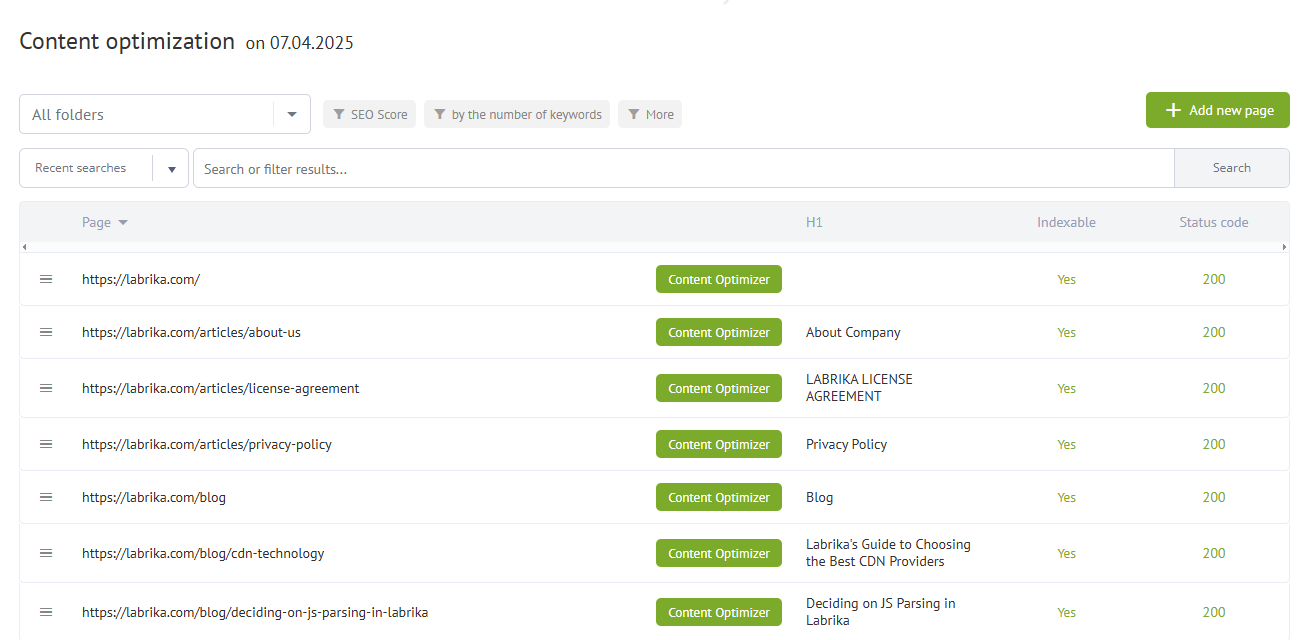
Our content optimizer allows you to harness the full potential of your website's content.
The content optimization table displays every page on your site. You will get an instant overview of which pages have keywords associated with them and which don't yet. You can then add keywords to any pages and get recommendations on how to best optimize for them. You can then optimize the pages in the interactive editor, including text, meta tags, and the H1 header. After that, you simply have to copy and paste the page content into the CMS on your site.
How to get started with the content optimizer
Step 1
We first need to provide the content optimizer with keywords to cross-compare and ensure that our algorithm has associated your keywords with the correct landing page.
Then our AI-led content optimizer can provide you with recommendations based on how the top 10 competitors for each of your chosen keywords are currently optimizing their landing pages.
To do this we have introduced the concept of a virtual page.
This is a page that is not yet on your site, but from which you can add keywords and get recommendations on how to write your content, as well as an overall content brief.
By clicking the “Add Cluster” button at the top of the report, you can create a virtual page to be able to draft different ideas on how to optimize the page.
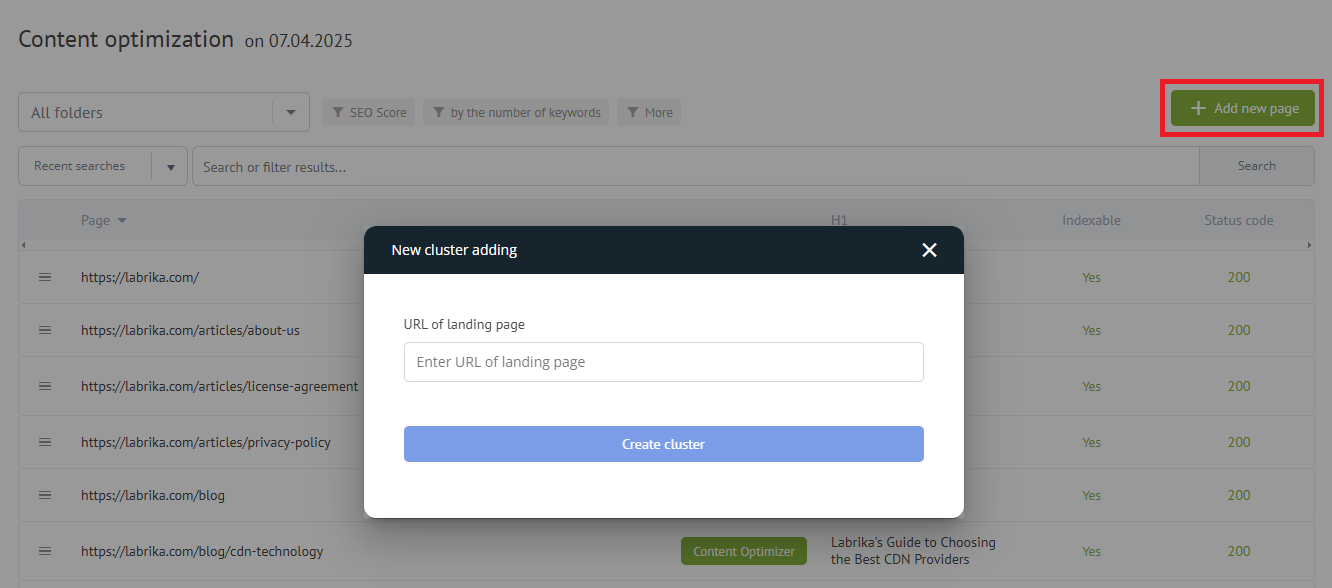
As a virtual page URL, you can enter any text similar to the original link, the main thing is that it does not match the existing site URL.
For example:
/new-page-about-us /newpages/about /blog/yellowstoneseasonpass /virtualpage1.htm etc..
Step 2
The next step is to provide Labrika with keywords to cross-compare, as well as the landing page that you wish to associate these keywords with.
Add the keywords to a virtual page so that the algorithm knows which keywords to match with that page.
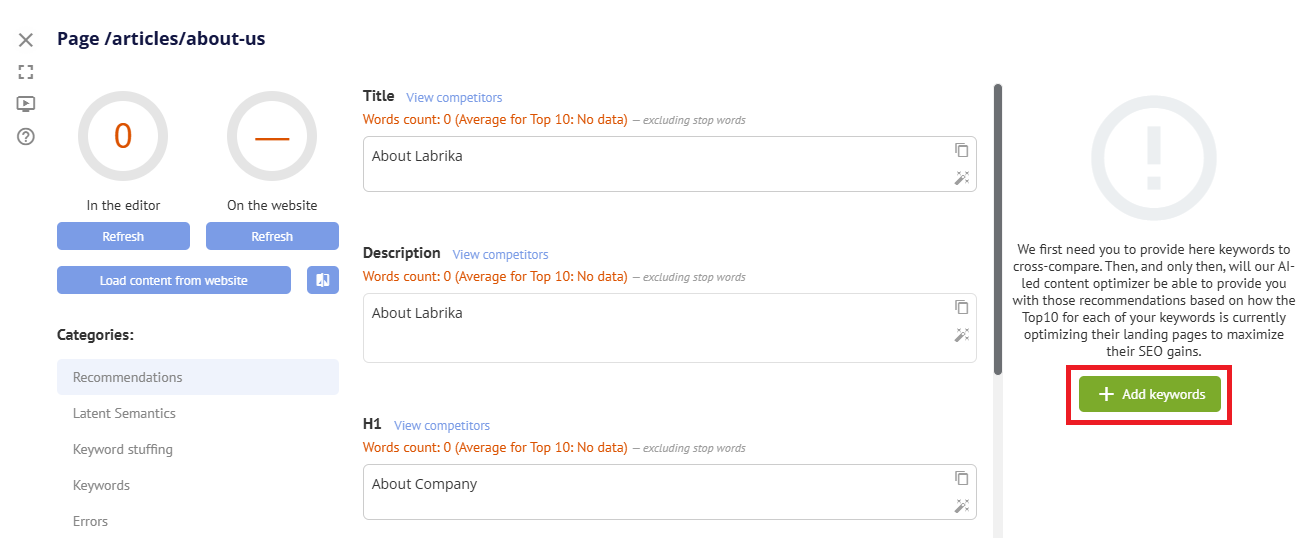
And then
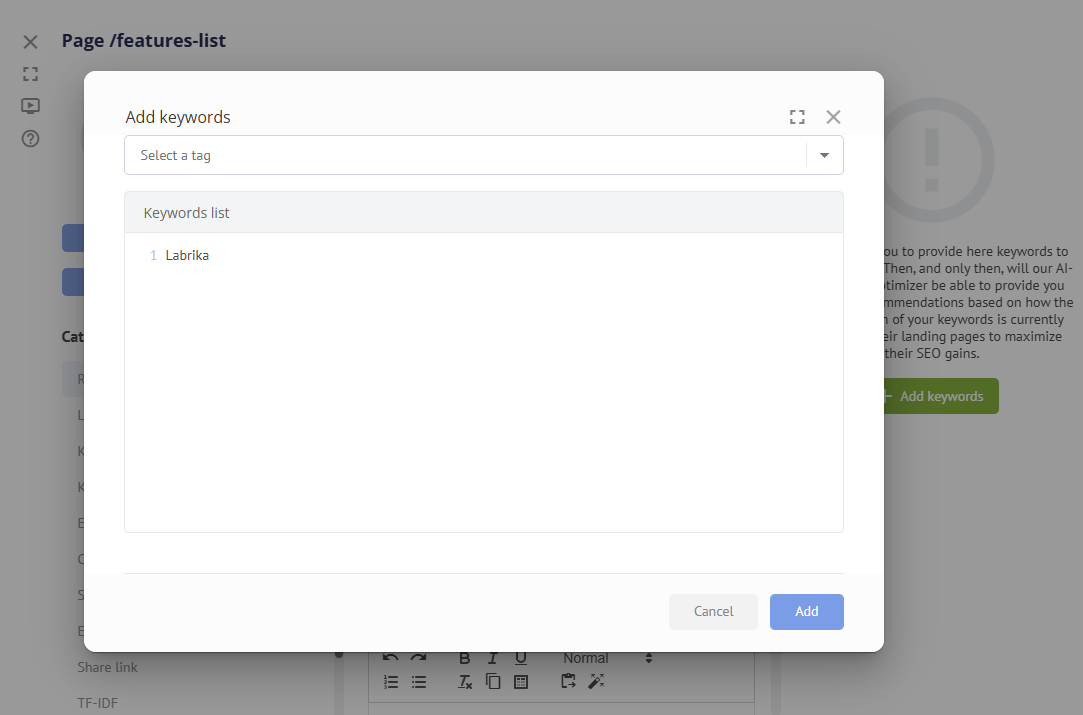
Step 3
After you have added keywords to the desired landing page, Labrika can calculate the recommendations.
The button will turn yellow indicating the need to refresh the page and update the recommendations.
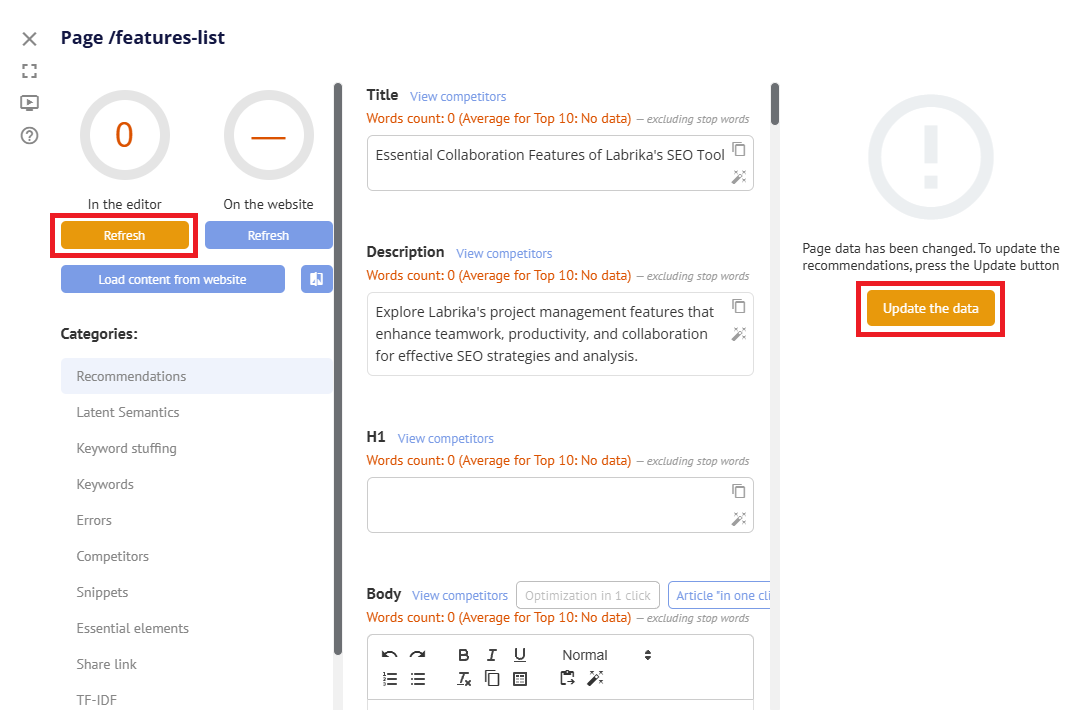
Step 4
You can then enter text in the interactive editor and get optimization recommendations.
You will be able to compare the density of the keywords with those of your top 10 counterparts.
You can use this page for recommendations, download a brief to give to a copywriter, or share this page with a copywriter. See our video manual for more details.
Step 5
After you have finished writing your text you may want to check the score against the surrounding text on the page. As some web pages have additional text that is still used by search engines to rank a page.
Once the optimization result is optimal, create a real page on your site and move the keywords from the virtual page to the new real page (with the real URL)
Click the hamburger menu on the left of the table as seen below
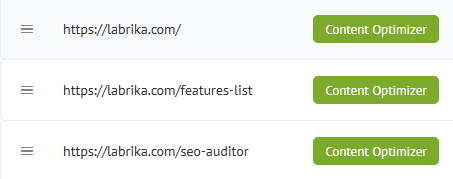
It will provide you with the following options for working with a cluster. Select 'move keywords to another landing page' to move them to the real landing page.
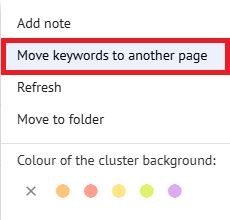
You will then specify the URL of the new landing page and click the 'move' button.
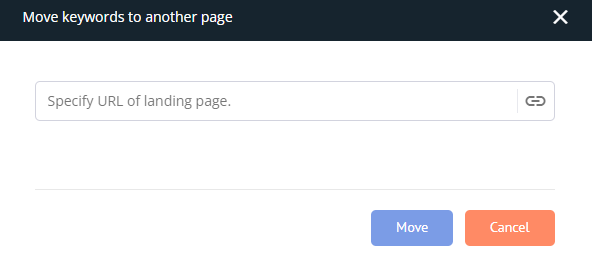
If you have made changes to the page, you can use this step to update the recommendations for page optimization at the same time.
After the keywords are transferred to the new page, the optimizer button will turn orange and ask you to update the data to get a fresh optimization score. This will then give you the overall optimization score for your page that is ready to be copied and pasted to your site's CRM.
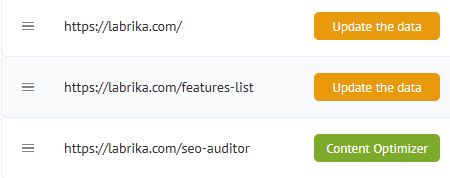
FAQ:
Why do we need to move the keywords and not just change the URL of the virtual page?
It is far simpler to have a separate section for virtual pages, where you and other team members can work on the unfinished pages. It also avoids the issue of page duplication.
Moving the keywords to a new page once the optimization process is complete doesn't add any more unnecessary steps, but it does eliminate any potential confusion. Once you are done with the virtual pages (and the keywords have been moved to the real landing page) you can delete them.
