Exclusion of competitors
It is important to analyze competitors from the TOP-10 search results carefully to rank any web resource successfully. These sites already have the ranking indicators necessary to get into the TOP 10 for the same queries. Their analysis will help you understand what techniques and elements should be used to promote your site.
When analyzing a site's optimization, Labrika's tool considers all competitors' sites that occupy top positions in the search results for the exact keywords added in the "Settings" section. These are not necessarily local sites competing in the same regional market. They may also be global resources.
Suppose you are promoting a local business that does not have a global presence. In that case, it makes sense to focus on similar competitors and not consider the performance of larger sites.
The exclusion of competitors' tool will help you here. This tool allows you to ignore competitors that aren't relevant to your site in your page optimization recommendations. With its help, you can exclude marketplaces, aggregators, etc.
Contents of the section "Exclusion of competitors"
This section is located in the "Optimization and KW grouping" block of the left side menu of Labrika's tool.
- Mode switching. Select the tabs you want to display data for. These are the URLs of competing pages/ domains from your competitors. In the second mode (by domain name) you can exclude all competitors' pages at once.
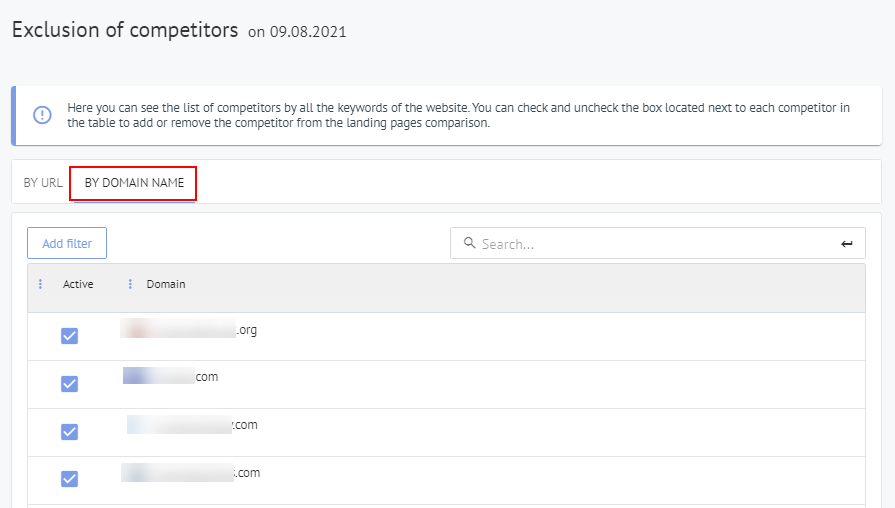
- The presence or absence of a checkmark in the "Active" column indicates whether this competitor is being considered when making recommendations for optimization.
- URLs of competing pages. By clicking on the link, you can go to the competitor's website for review.
- “Title” indicates the Meta title of this page.
Using the tool
In order to block a certain competitor from being taken into account, you can uncheck the corresponding checkbox in the "Active" column.
After you have unticked competitors, in the "Optimization and KW grouping" section next to those updated pages the "update the data" buttons will appear highlighted in orange.
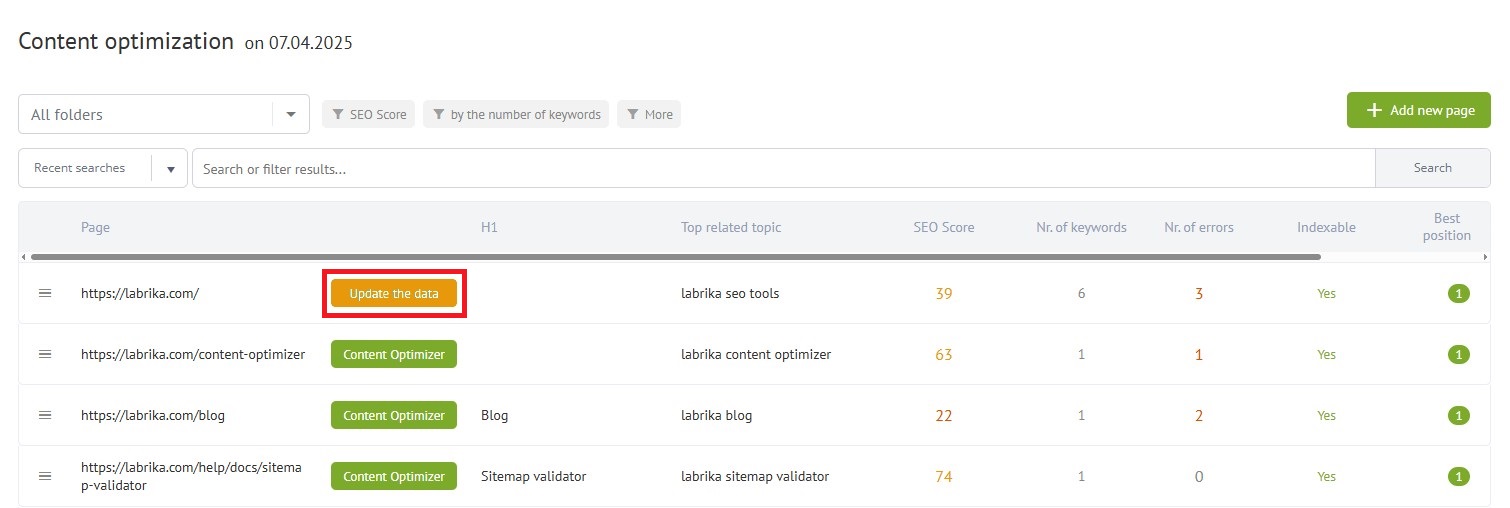
Click on them to get updated recommendations following the changes you have made in the list of competitors.
If you want to take into account a competitor that has been disabled, check the box next to its URL (or domain name) again in the "Exclusion of competitors" section. Then update the data in the "Optimization and KW grouping" table as described above.
