Removing team members from tasks
If you wish to remove any team member from a task, or if you want to restrict access, then follow these step-by-step instructions:
To block a user’s access:
- Go to the “Managing my area” (1) section of your personal account.
- Select the sub-item "Members" (2).
- In the table with the list of team members, find the “Active” (3) column.
- Use the toggle to block the user. When the toggle is blue, this means the user is active, and when toggled to gray, the user becomes inactive and can no longer participate in any tasks.
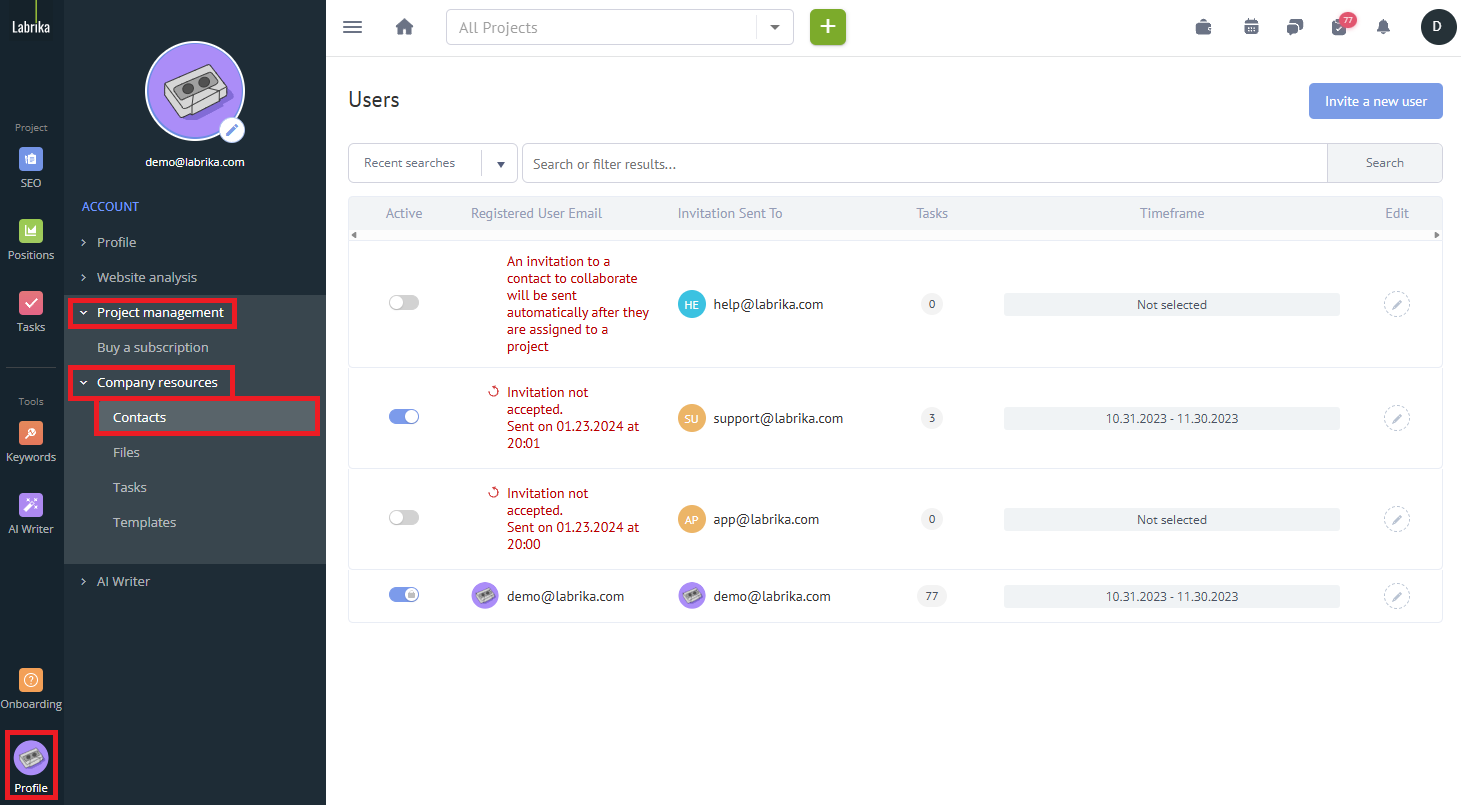
To block a participant's access to one of the boards, you need to:
- Select a project in the profile header (1)
- Go to the project management section (2).
- View all created boards (3) for this project in the left menu.
- Open the board menu
- Go to the "Members" (4) subsection. In this section, you can view all the team members who have been added to this board.
- In the table with the list of team members, find the "Active" (5) column
- Use the toggle switch to remove the user from the board. Blue means active and gray means inactive (e.g., removed from accessing the board).
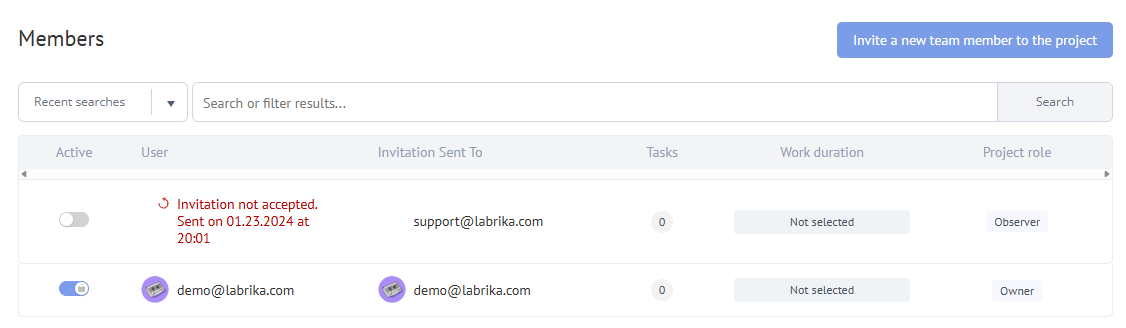
Why can't I delete a team member altogether?
Deleting a team member completely will also remove any work they have done and will also remove any files associated with their account. However, if you only remove their access (as shown in the 'removing team members from a task' section) then everything will be saved until you delete the files/ tasks yourself.
If the team member is not active in any tasks, then they will not count towards your tariff.
