How to quickly add a team member to a project
If you have a lot of tasks that need to be assigned to the same team members, then it may be convenient for you to use the 'Quick add a team member to a project' function (found in the upper right corner of the task board) (1).
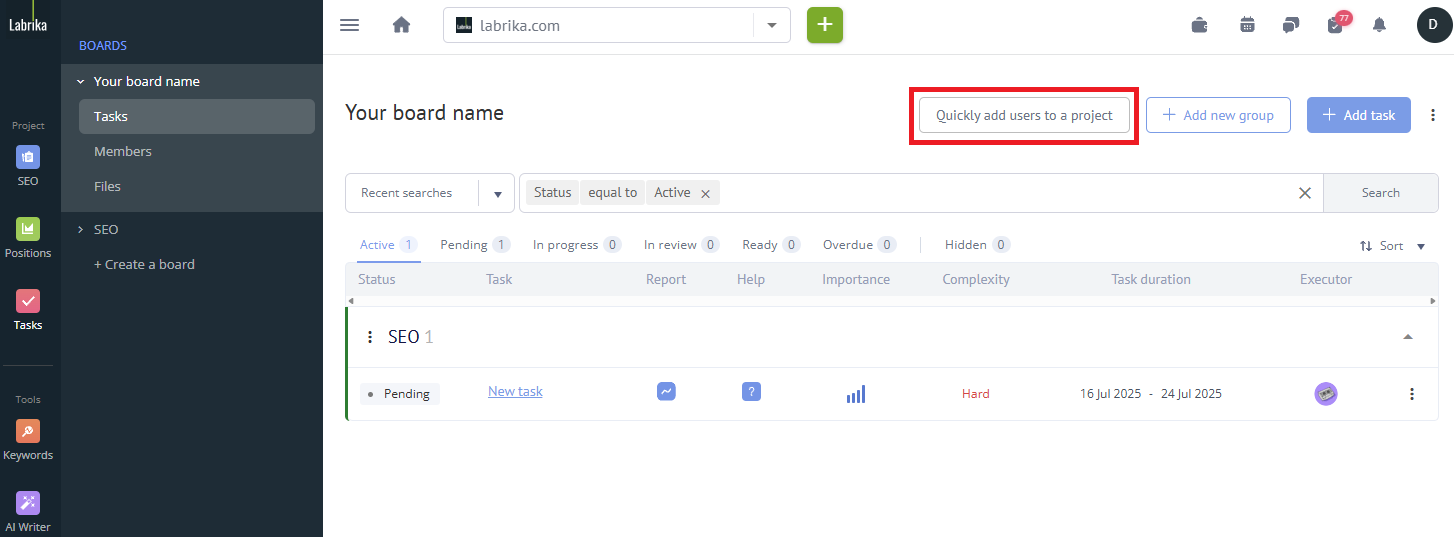
If you haven't added a placeholder and a task to the board yet, then you need to use the "add a new task" and "invite a new team member to the project" buttons. (1) and (2)
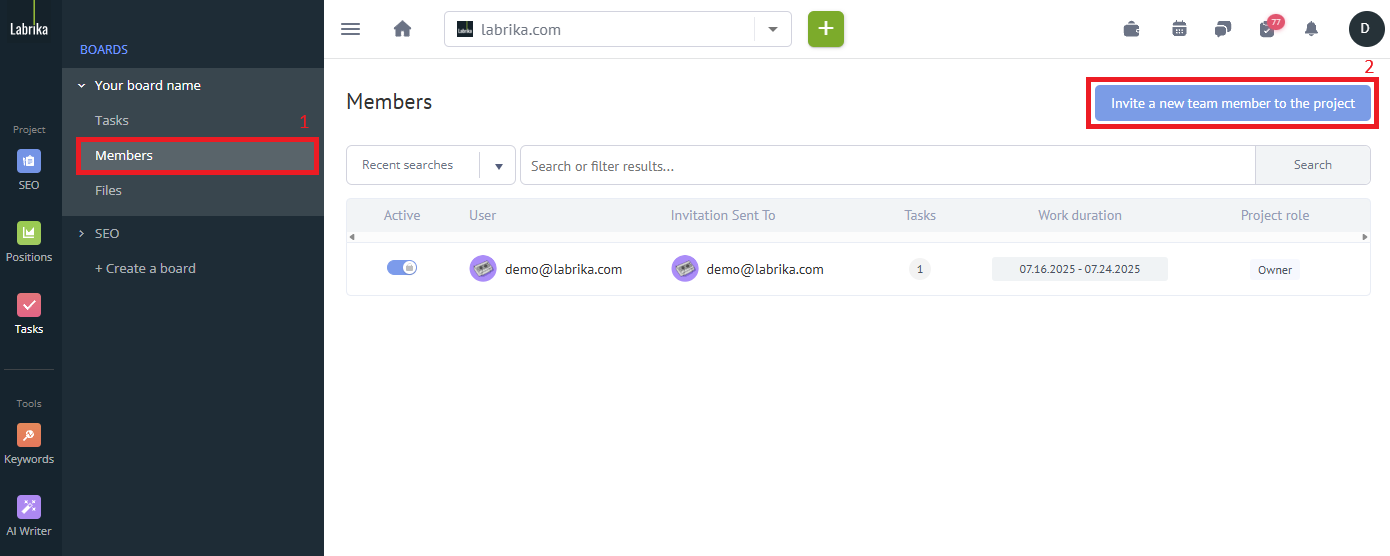
After adding new tasks and team members, you can quickly assign multiple tasks to one or more team members.
In the first column (1), select the tasks that you want to assign to the team members. In the second column (2), you need to select the team members whom you wish to assign those tasks.
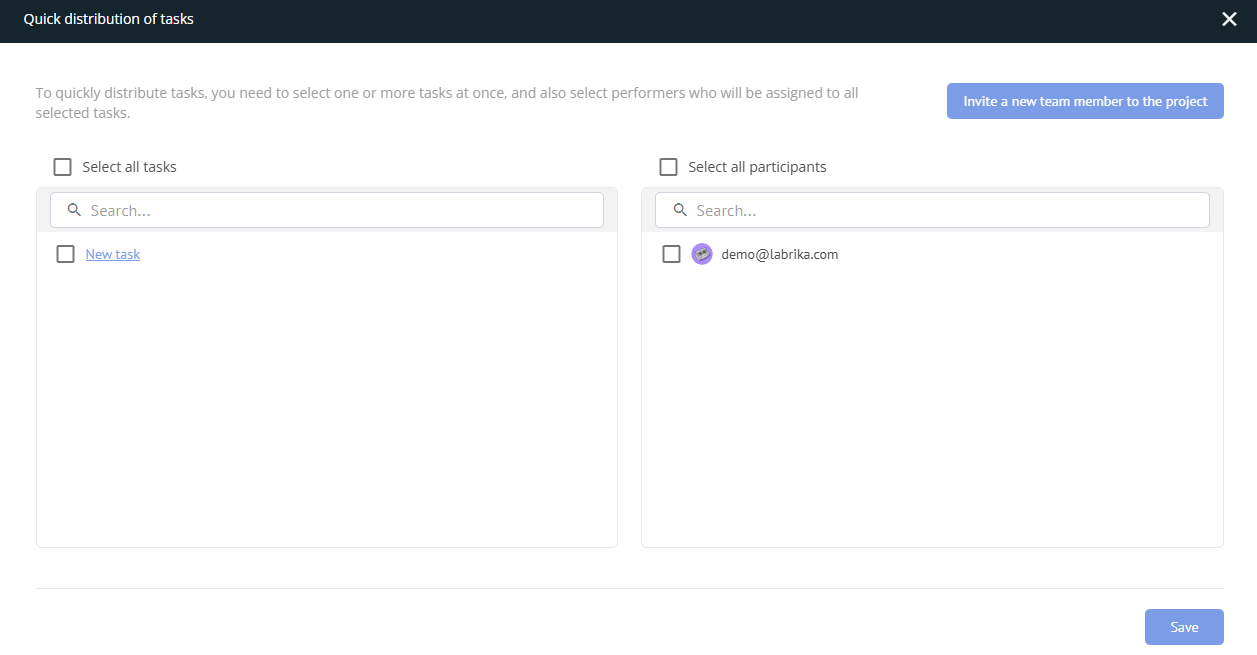
After saving, each team member will have access based on their “team member” role.
