Adding a team member to a task
There are three ways to add a team member to a task. Team members will be added to the group immediately when you follow the below steps.
Option one
Add a team member who has previously been invited to the project.
To do this:
- Click the “invite a team member” button
- In the “invite a team member” window, a list of previously added team members is displayed (1). Each project has its list of team members.
- Check the boxes of the team members whom you wish to assign the task to.
- In the table that lists the team members, you can then select the person you wish to make task manager (the person who will monitor the task's progress).
- To finish, click the "add marked team members" button.
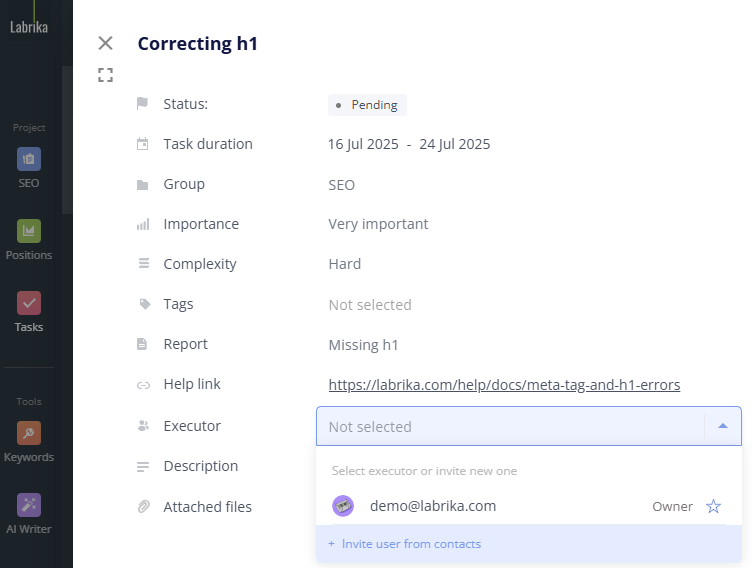
Option two
Invite a team member from the account's contact list (they may have worked on a different project before)
- Click the “invite team member” button
- In the “invite team member” window in the upper right corner, click “Invite a new team member to the project”.
- In the "invite a new team member to the project" window, enter the email address (1) of the intended team member in the contacts field or find it in the drop-down list.
- Then specify their role in the project (2).
- Click the “add” button to finish.
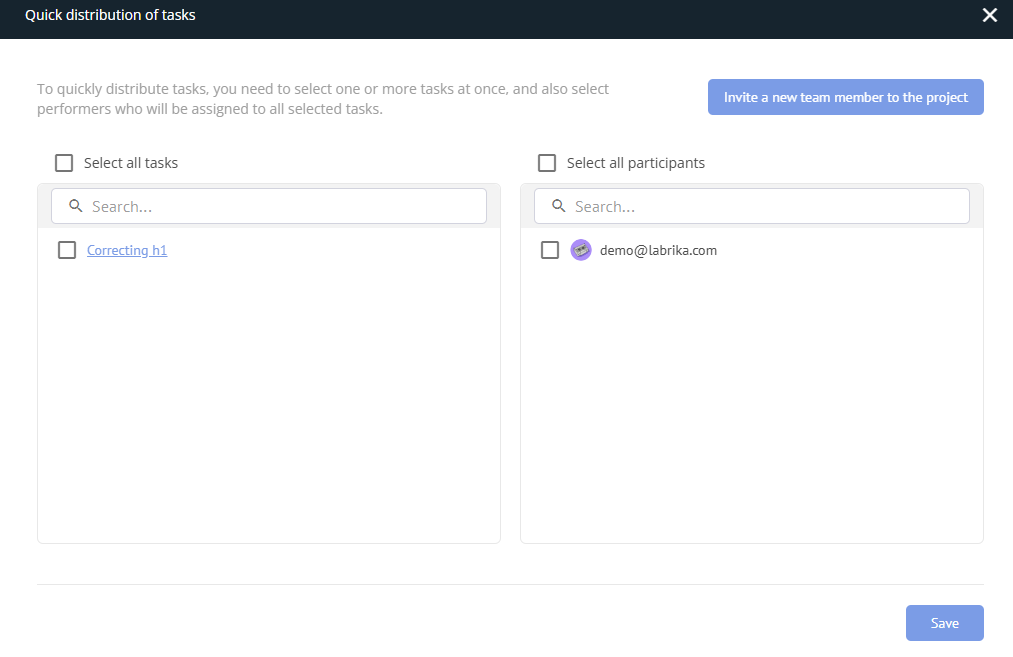
Option three
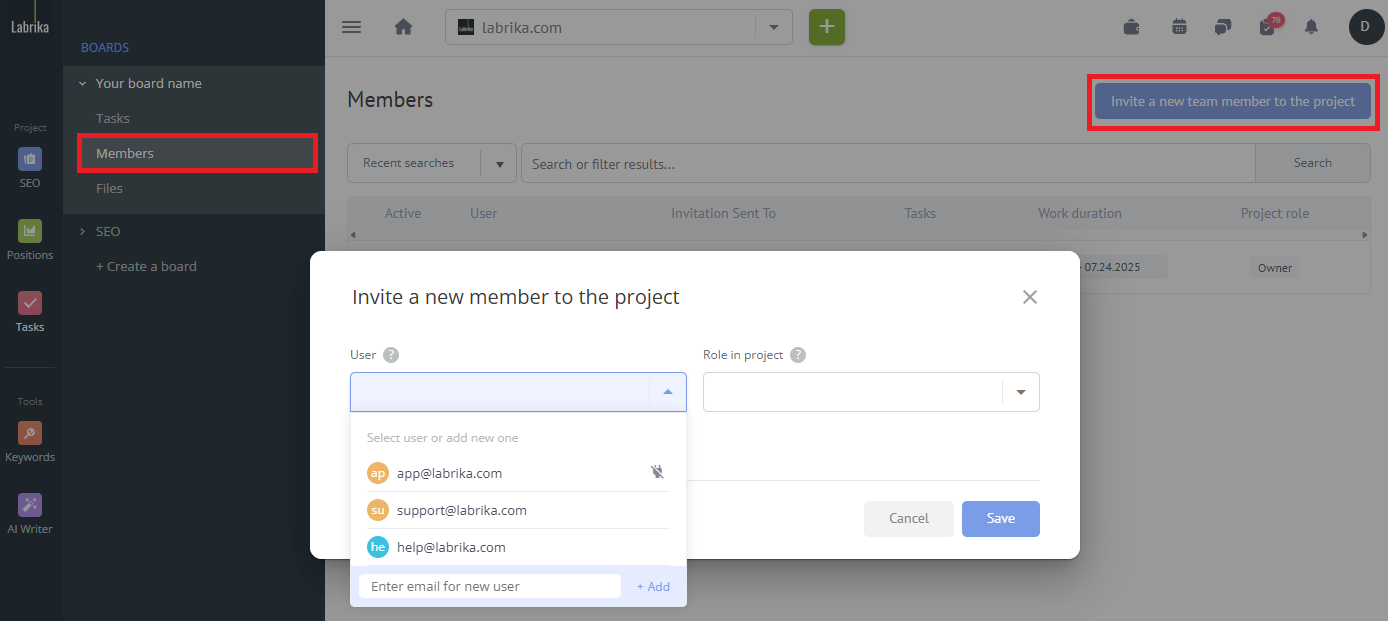
You can invite a new team member by mail.
- In the "invite team member" window in the upper right corner, click the "Add a new team member to the project" button (5).
- In the "invite a new team member to the project" window, in the contacts field, select the first line "Add contact" from the drop-down list.
- In the "Add Contact" window, enter their email and select the team member's skills
- You can then finish by specifying their role in the project.
- Click the “add” button to finish.
Note:
Note: A team member can accept an invitation from any email, whether it is already in the system, or not. They will simply need to register the email address once clicking on their invitation email.
