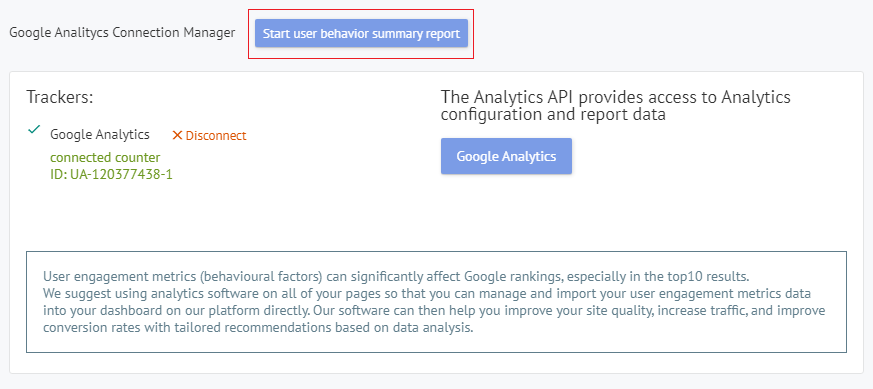Connecting GA to your account
In order to gain access to your site’s GA data through Labrika, you will need to connect your Google Analytics account to your Labrika account.
How to connect GA to Labrika
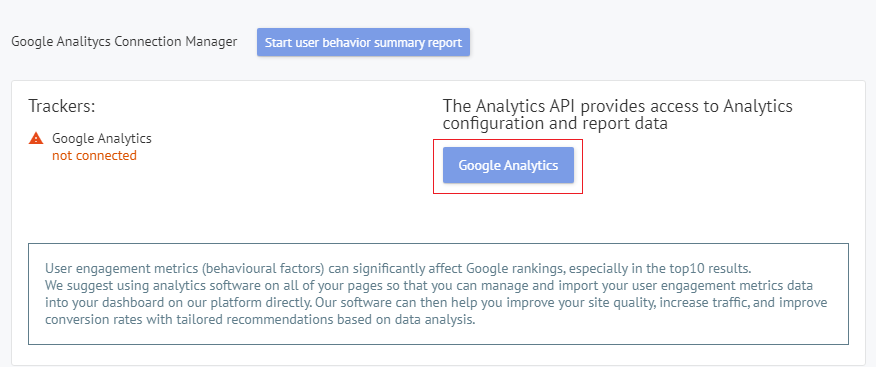
In your Labrika Dashboard settings, click on the button with the name of the counter you wish to connect to. A pop-up will then appear with a request for permissions for Labrika to have access to the account that the GA tracking code is associated with.
Select the required account and click the ‘allow’ button.
The GA tracking code will now be linked with your Labrika account, and you’ll be able to access your GA data from directly within your Labrika Dashboard.
The GA tracking code
The ID of the connected GA tracking code is indicated in green. A red warning is written next to any unconnected account.
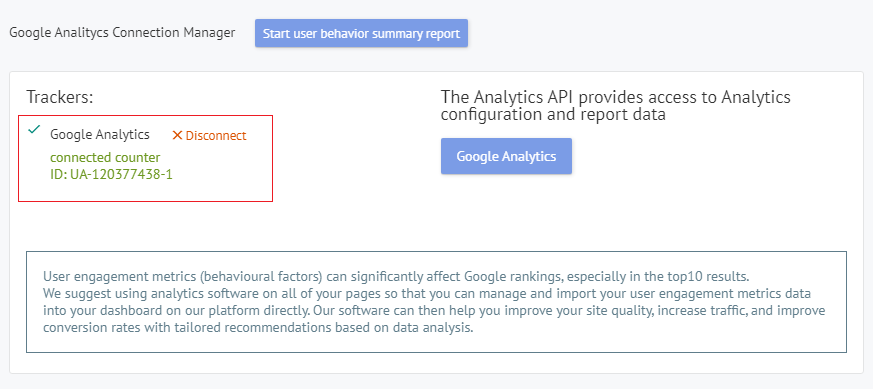
Running behavioral reports
Click the button “Start user behavior summary report” after connecting with Google Analytics, and you will receive reports on user behavior data for the associated GA tracking code.