Content optimization recommendations
Content is the information displayed on a webpage. Optimizing your content is still a prerequisite for reaching the top of the search results. To achieve this normally involves placing information on the page that is relevant to the keywords you are trying to rank for.
For a page to reach the top of the search results, it must contain the optimal number of keywords. If there aren't enough of them, search engines will not recognize that the page is relevant to the query. However, if there are too many, the page may be considered to be over-optimized, and its position will decrease. Therefore, it's important to maintain a balance in the density of keywords on a page.
Content optimization report
This report shows the main parameters needed to optimize the text content of a page. The report allows you to:
- Evaluate the optimization of the title and description meta tags, the H1 header, and text blocks for the keywords that are being promoted on the page.
- Get recommendations on optimizing text content.
- Find and eliminate errors that prevent the page from ranking higher.
The recommendations are designed for the main search engine, which you select in the site settings.
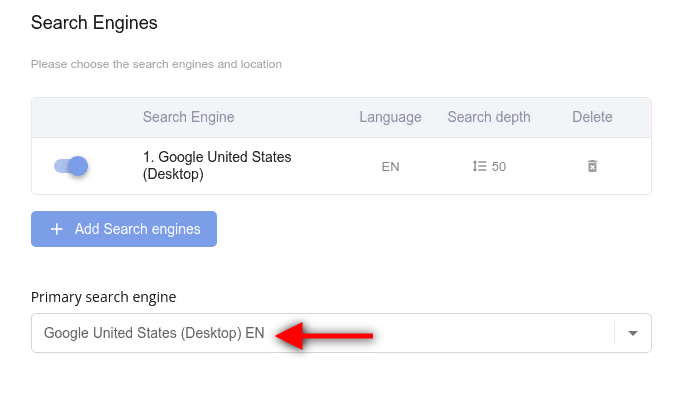
You can optimize your page's content without ever having to leave the report as it provides access to all the necessary tools.
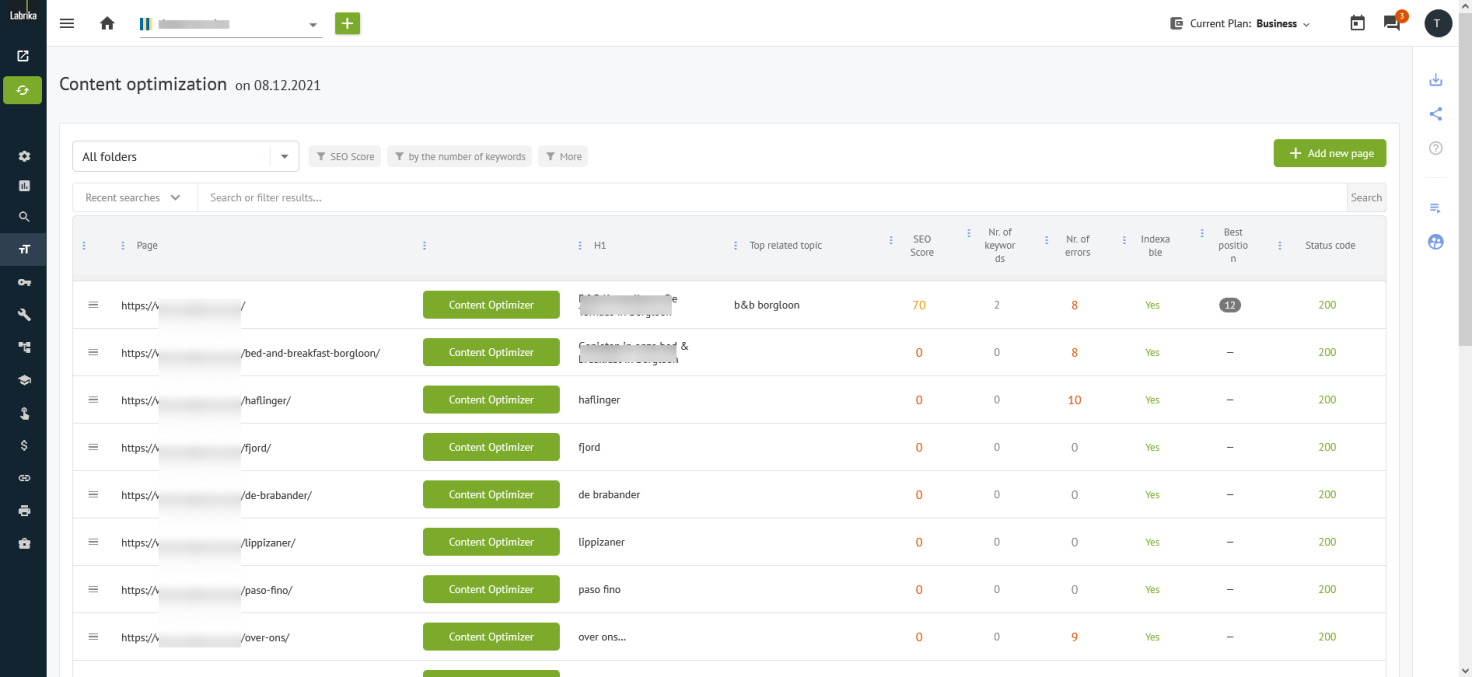
The data for the page optimization report is presented in the form of a table that includes the following columns:
- Context menu.
- Page.
- Content Optimizer.
- H1.
- Top related topic.
- SEO Score.
- Nr. of Keywords.
- Nr of errors.
- Indexable.
- Best position.
- Status code.
Context menu
The context menu opens when you click on the icon in the first column.
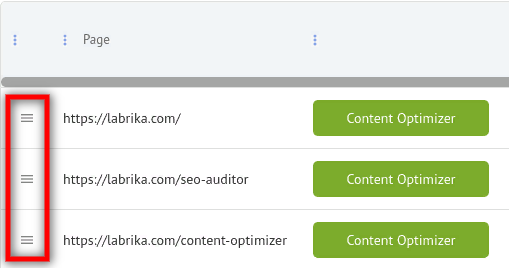
It provides the following features for working with a cluster (a group of keywords promoted on a page):
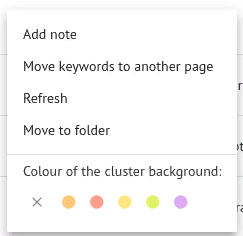
1. Add or edit a note about working with a cluster. After clicking on the "Add note" item, the "Edit note" window opens. Type the text in the window and click "Save".
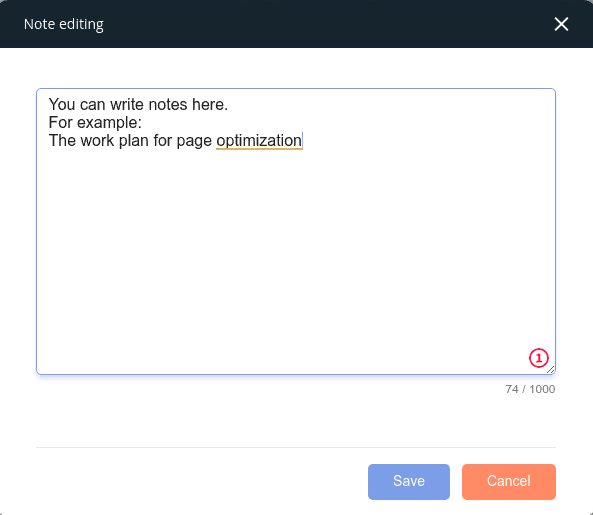
2. Move keywords to another landing page. After clicking on this menu item, a window for moving keywords will open. Specify the URL of the new landing page in it and click the "Move" button.
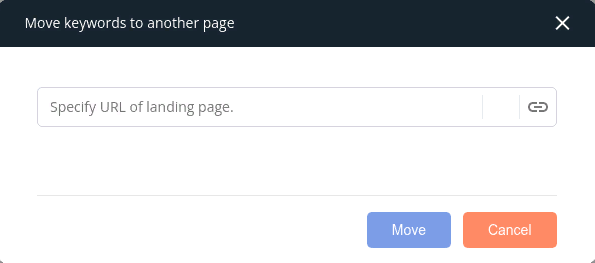
3. Update page data – If you have made changes to the page, you can use this context menu item to update the recommendations for page optimization.
4. Move to a folder. For convenience when working with clusters, you can divide them into different folders. You can choose how you would like to distribute clusters into folders - for example, by sections of the site (Refrigerators / Televisions / Irons). According to the degree of readiness (Ready / Ordered text / Correct errors / Postponed). Or by the name of the person performing the task. After clicking on the "Move to Folder" menu item, a window will open. In this window, you can find or add a folder to transfer the cluster.
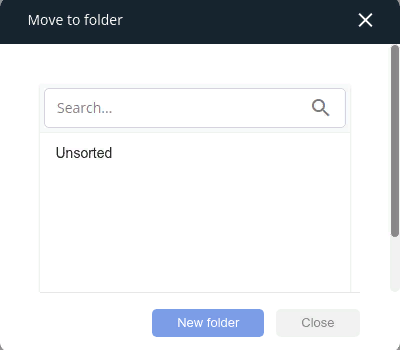
5. In the "Cluster Background Color" menu item, you can select a different background color for any clusters that you want to highlight.
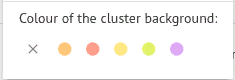
Example of highlighting the background of clusters with a different color:
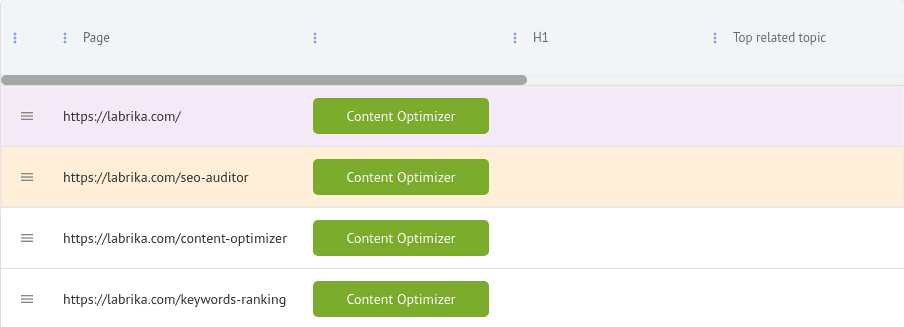
The "Page" column
This column contains the URLs of the site pages. By clicking on the link, you can go directly to that page.
Visual Editor
Clicking on this button opens an interactive visual editor that provides an opportunity to optimize landing pages' meta tags and text blocks directly in Labrika's dashboard.
Based on the analysis of competitors from the TOP 10, the visual editor gives recommendations on the optimal length of Title, Description, and H1 title, on the volume of text on the page, as well as the addition of keywords and LSI (words similar in subject to key queries).
You will also receive an assessment showing how well your page is optimized, compared to competitors for the same keywords in the top 10.
Column "H1"
The H1 heading is the visible heading you see when you enter the page, it is usually located above the text. It is also the name of the document and should reflect the essence of the content posted on the page. This helps users and search robots to determine the subject of the page. Errors in the optimization of the H1 header can affect the site's ranking in the search results if it is inaccurate, unclear, or misleading.
The main keywords
The main keywords are the phrases or words that have the highest TF-IDF score. This is the score used by search engines to assess the importance of a word in the context of a document. It is for this reason that we must optimize a page's content in the first place.
Optimization
This column shows a conditional assessment. It compares the similarity of your page's content with that of your competitors in the top 10. The indicator goes from 0 to 100. When you click on this value a visual editor will open with a more in-depth assessment of your page's optimization, and recommendations for improvements.
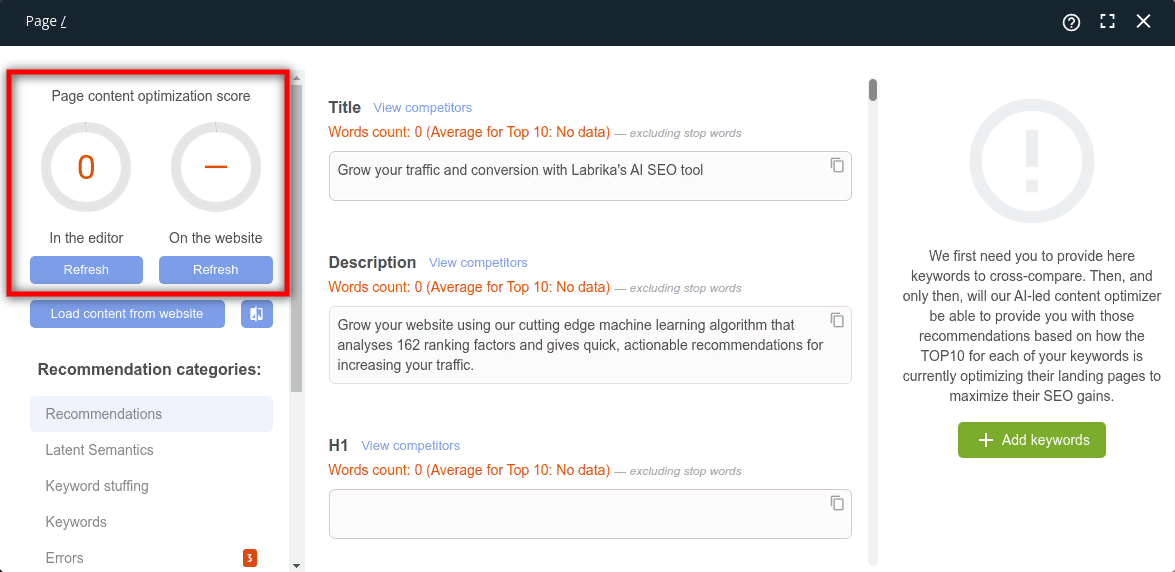
Bear in mind that you don't need 100% similarity with other competitor sites in the top 10. Firstly, there are some sites in low competition areas, that haven’t reached those top positions due to optimization, but rather because there is a lack of better options. Therefore, always look at a site beforehand to ensure it isn't poor quality before you copy anything they are doing.
Secondly, if the top 10 positions are occupied by some strong competitors, it may be that you are not yet able to match them in some areas. In this case, you will need to look at other areas where you can surpass them. For example, writing the best content, adding videos, etc.
However, don't be fooled into thinking that writing more words automatically equals better quality content. Firstly, the text should be useful to your target audience. In addition, as the text length increases, the density of keywords and the TF-IDF indicator decreases (this may also apply to the BM-25 indicator). Therefore, if you are looking to increase the length of your text, always track the changes in the rankings, if you see negative, or no impact, go back to the content optimizer to ensure your keywords are optimized well and used at the correct density.
Keywords
This column shows the number of keywords that the page is being ranked for.
Clicking on the number opens a section of the visual editor where you can view the keywords from this cluster and their main characteristics.
When looking at keywords, we should always be looking at search intent.
Search intent is the why behind a search query. In other words, why did the person make this search? Do they want to learn something? Are they looking to make a purchase? Or are they looking for a particular website? The intent can be:
- Commercial - the intention to buy a product or order a service.
- Informational - aimed at finding information on something.
- Mixed - combines both intentions.
Ensuring you focus on the right intent is the most important ranking factor. The content of the page should correspond as accurately as possible to the intention with which the user searched for this keyword.
Commercial keywords are promoted on pages with goods or services for sale, and where there are relevant essential elements (such as 'buy' buttons, shopping cart, etc).
Informational keywords tend to be found in longer-form content, e.g., blogs, news articles, how-to guides, etc.
Page depth in the TOP 10
This is the recommended nesting level for a page with this phrase/keyword, and where most of the competitors have nested their landing page.
Page depth refers to the number of clicks you need to reach a specific page from the homepage using the shortest path.
It is equal to the number of clicks that need to be made to go to the page in the shortest way from the homepage + 1 (since the nesting level of the main page is usually considered equal to 1).
The depth of the landing page is very important for SEO. Search engines consider the index of the link weight (PageRank), this also depends on the depth of the page (the closer it is to the main one, the higher the reference weight, since it is easier for users to get to it).
As a rule, the search engine displays the main page in the search results for the more general keywords that are related to the entire site, since in this case, it is the main page that will satisfy the user's interests, for example, "online tea and coffee shop".
This information will 1. help you to decide the nesting level your landing page should use, to be competitive. And 2, help to correctly build the structure of the site by placing significant pages at higher levels of the hierarchy.
Ranking (position)
This is the position of the keyword in the search results at the time of the site's last audit.
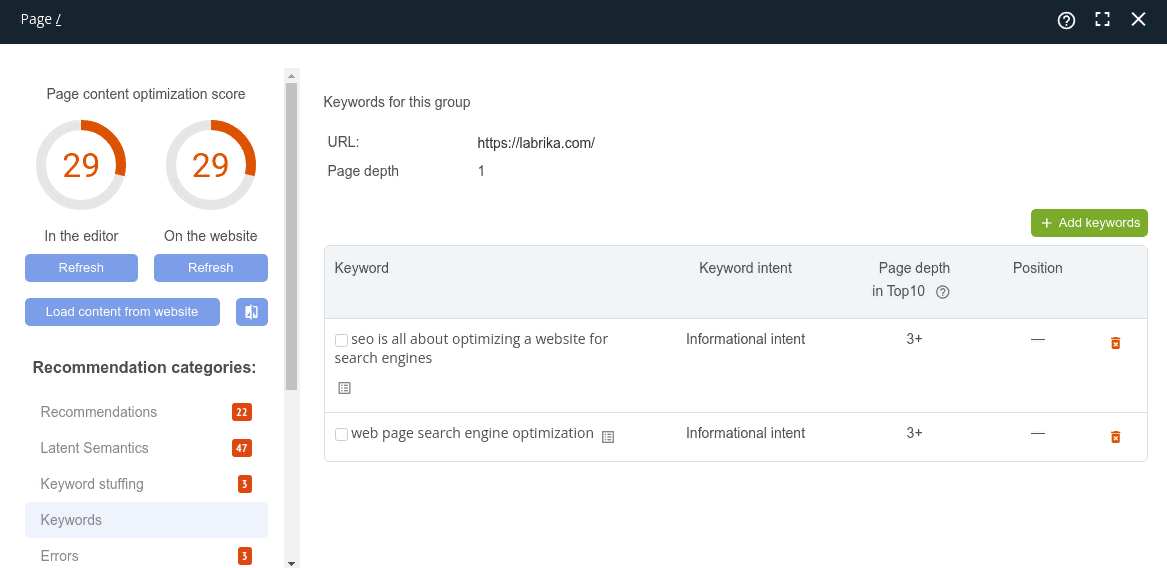
Errors
The number of errors per page is displayed here. Clicking on the number opens a section of the visual editor with a more detailed description of technical and SEO errors. They are divided into the more serious errors, which have a direct impact on the site's ranking in the search result, and then the other errors, which may not be as important, but still play a part in your overall optimization.
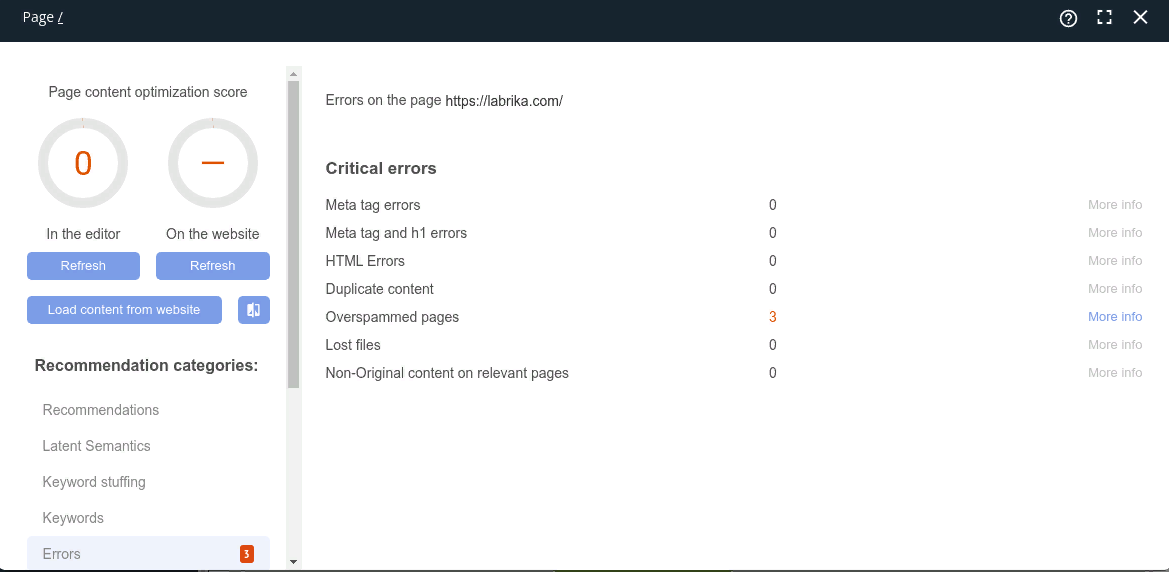
To view a detailed description of a specific error, click the "More info" button.
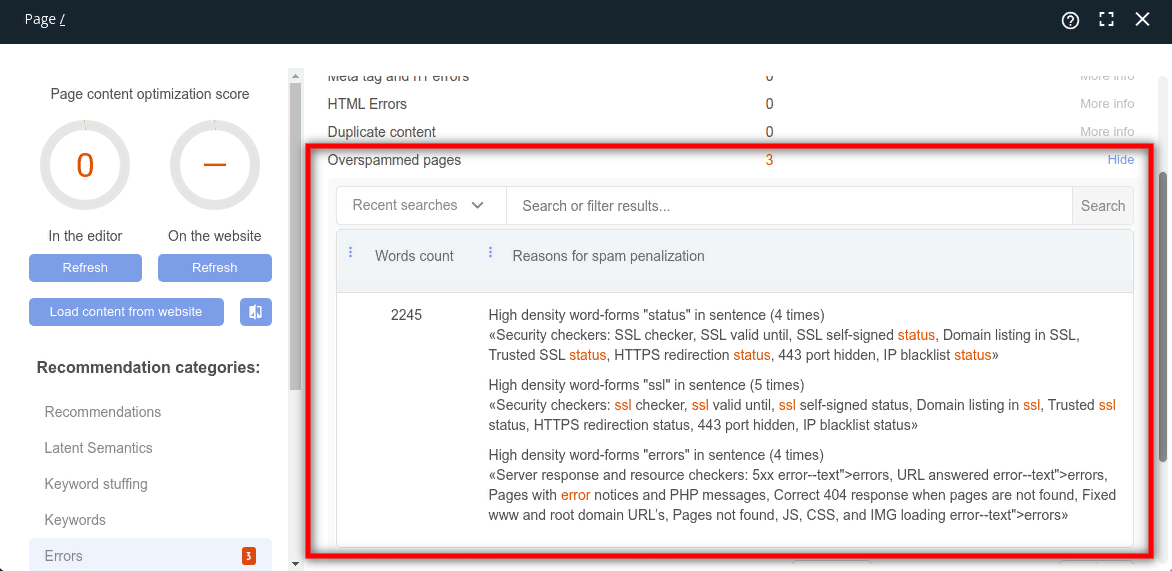
Indexable
This indicates whether this page is allowed to be indexed. If the page is not indexed, it will not be included in the search results.
When you click on the column, a window opens. In this window, you can see if the page is available for indexing by search engines. There is also a button for viewing the robots.txt file.
If the page is not available for indexing, then you should open the robots.txt file and check if its indexing is prohibited by the directives in this file. You can find out other ways that indexing may be prevented, by checking out the "Indexing Locks" report.
Best position
This column shows the highest position that this page occupies in the search results the last time it was checked. Any position above 50 will not be defined and instead will be indicated by a dash.
Click on the position number to open a window with the exact keyword that the page received the best position for. Ensure you continue to optimize for this keyword.
Response (status) code
This will show the code that the server responds with when a request is made for the page. For example:
- Code 200 indicates successful processing of the request (the page is available).
- 301 is a permanent redirect. This is used when the page has moved from one URL to another.
- 302 is a temporary redirect. This is used when you need to redirect from one page to another temporarily.
- Error 404 is the response code that the page was not found. As a rule, users see this error when they click on a link leading to a non-existent page.
- Error 500-510 indicates errors in the software or the server.
Pages that return an error code are excluded from the search engine index. The presence of many excluded pages negatively affects the ranking of a site.
For more information about response codes, see the List of HTTP status codes.
Filters
The filter at the top of the report allows you to filter through the pages and show only those with the parameters that you have selected
You can filter pages by:
SEO Score
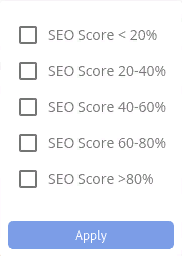
By the number of keywords
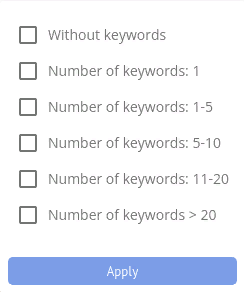
and by other parameters such as:
· Real pages (which exist on the site) / virtual URLs (created only in Labrika's dashboard in the section "Optimization and keyword grouping" for placing keywords and getting recommendations).
· Pages with comments (pages that you have added comments on) / without comments.
· Pages with less than 5 incoming links.
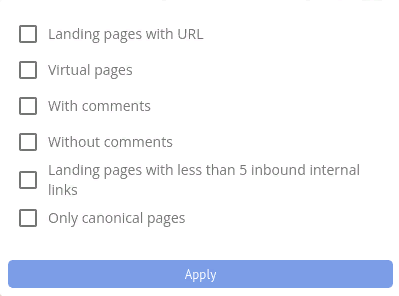
To select the parameters, you wish to filter the content of the report by, click on the filter button and tick the desired item in the drop-down menu, then click the “Apply” button.
How to use the report?
Our content optimizer allows you to harness the full potential of your website's content.
The table “Content Optimization” displays every page on the site. You will instantly see which pages already have keywords and which don't yet. You can add keywords to any page and get recommendations for how to best optimize for them. You can then optimize the page in the interactive editor, including text, meta tags, and the H1 header. After that, you will have to copy the page content and paste it into the CMS (content management system) on your site.
By clicking the “Add Cluster” button at the top of the report, you can create a virtual page that is not yet available on your actual site to be able to draft different ideas on how to promote the page.
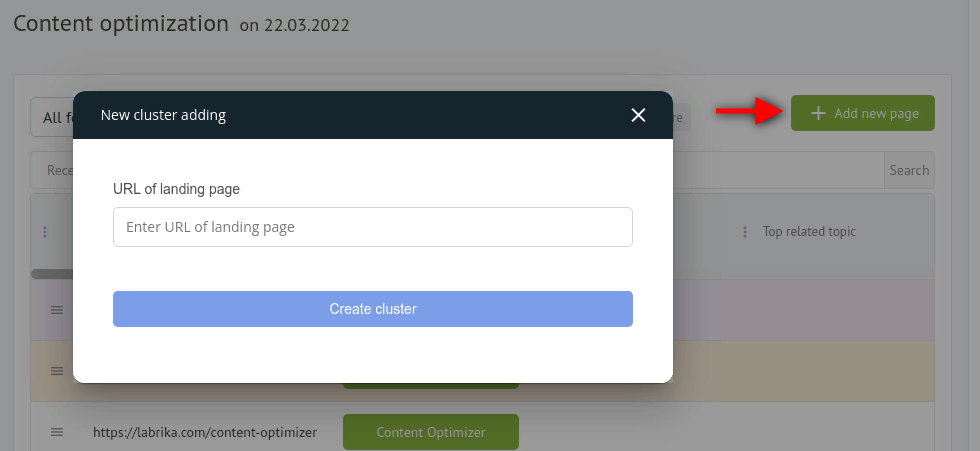
Add keywords to the virtual page and get recommendations on how to optimize. Then, when the optimization result suits you, create a real page on the site and optimize it in the same way as you have done in the virtual cluster.
